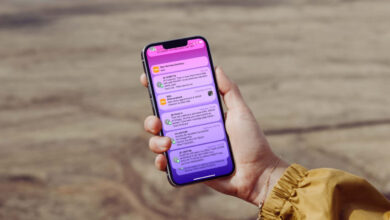How to Take a Screenshot of Apple Watch?

How to Take a Screenshot of Apple Watch?
Screenshots can be taken on tablets and smartphones as well as Apple Watch. We explained the methods of taking Apple Watch screenshots for you!
Any status or message can be recorded by taking a screenshot on Apple’s smart watch Apple Watch. Since the “Series 4” in this smart watch series of Apple has a larger screen compared to other models, it is possible to take screenshots more comfortably. Thus, it provides users with a better user experience. The image of the smart watch can be taken with very simple steps. Here are the stages:
Apple Watch Screen Capture
- First of all, the Apple Watch application is opened on the iPhone,
- Then click on the “My Watch” tab and the “General” field,
- Scroll down the page and then “Enable Screenshots” will pop up.
To take a screenshot on Apple Watch, the following steps should be followed;
- Click the side button using the Digital Crown and two fingers at the same time,
- If a screenshot has been taken after the above process, the light of the screen starts to flash,
- Click the “Photos” app on iPhone to find the screenshot. Then click on the “Albums” tab and “Screenshots”.
Opening Apple Watch Screenshots for Family Member
Screenshots of the Apple Watch set for a family member can also be captured. For this, the following steps should be followed;
- Enter “Settings” on family members’ Apple Watches,
- Click on “General” and then “Screenshots” area,
- The “Enable Screenshots” section is on.

When screenshots of family members are taken on the Apple Watch, they are saved directly in the “Photos” app. It is then sent to the iPhone. We can list the steps to be followed to take a screenshot from iPhone as follows;
- Sign in to the Apple Watch app from iPhone.
- Click ‘All Watches’, ‘family member’s Apple Watch’, and then click ‘Done’.
- In the next step, if “General” is followed immediately, the “Diagnostic Logs” button is clicked.
- Clicking on the screenshot will also show the image. The screenshot can be saved or shared. For this, the sharing technique is selected by clicking the “Share” button.
Apple Watch screenshot feature; It ensures that important messages or images that suddenly appear on the screen are not overlooked or lost.