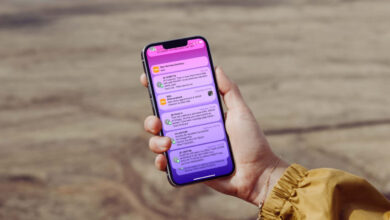How to Send Due Date Message on WhatsApp?

How to Send Due Date Message on WhatsApp?
Sending future messages on WhatsApp can be done by installing third-party apps. So, how to send WhatsApp timed messages?
The feature of sending messages with a future date on WhatsApp is very curious by iOS and Android device users. In WhatsApp, one of the most popular applications of today, users can send their messages not immediately, but also in the future. However, the WhatsApp instant messaging feature is not yet developed for iOS and Android devices. Third-party apps can be used to forward messages on WhatsApp. By installing third-party apps on Android and iOS devices, WhatsApp timed messages can be sent. You can easily send messages from WhatsApp to future dates with the methods we will talk about below.
How to Send Timed Message on WhatsApp?
You can try the following ways to perform WhatsApp scheduled message processing:
Sending WhatsApp Timed Messages with Third-Party Apps
Sending future WhatsApp messages On Android devices, a third-party app called SKEDit can be downloaded and used. The application can be downloaded for free from the Google Play Store.
The SKEDit application can be used as follows;
- After downloading the SKEDit application to the Android device, an account must be created.
- After opening the account, click the + icon in the bottom corner.
- WhatsApp must be selected from the list in the SKEDit app.
- The app is then granted accessibility permission.
- The contact is selected to send WhatsApp timed messages through the app.
- A box will appear on the screen. The time is set by entering a message in the box.
- Also, the “Ask Me Before Posting” feature can be enabled. In this way, the user is informed by the application before the message is sent.

Send WhatsApp Timed Messages with Siri Shortcuts on iPhone Devices
Actions can be performed automatically with the Apple shortcuts app. Post-dated messages can be sent on WhatsApp via Apple’s shortcut app. WhatsApp scheduled messages can be sent from iPhone devices with Siri shortcuts. For this, the following steps should be followed;
- Click on the shortcuts app from iPhone devices. Shortcuts can be downloaded and used if the Shortcuts app is not available on the device.
- Select the Automation tab and press the + icon in the top right. Then tap the “Create Personal Automation” tab.
- Click on the “Time of Day” option and select the day and time of the message to be sent.
- The time should be selected from the special time, days of the week, sunrise and sunset options.
- The time must be selected and the “Next” button must be clicked.
- Then select “Add Action”.
- After the above step, click on “Send Message via WhatsApp”. The WhatsApp application can also be searched and found from the search bar at the bottom.
- Press the “+” icon next to “Send Message”. To write a message from the next page, enter the “Message” section. In the “Recipients” tab, the people to whom the message will be sent are selected.
- First press the “Next” button and then select “Done”.
After the above steps, automatic WhatsApp timed messages can be sent. The user can then edit the message he has set later.

- Sending Post-Date Messages on WhatsApp Business
Post-dated messages can be sent via WhatsApp Business. In order to send messages on WhatsApp Business in the future, the following steps should be followed;
- First, the app needs to be installed on the phone.
- WhatsApp Business application must be registered with a real number and a profile must be created.
- Enter the three-dot menu from the application and press the “Settings” tab.
- On the Settings tab, select Business Tools.
- Click on the “Scheduled Message” section under Messaging.
- “Send Message” at the top is enabled.
- There’s a pencil icon next to the “Scheduled Message” section. Click on it and write a message.
- By touching the Schedule section, the options that appear on the screen or the “Custom” option are selected.
- After clicking one of the above options, the clock is set.
- From the “Recipients” tab, the people to whom the message will be sent are selected and the “Save” button at the top right is pressed. Thus, the sending of future-dated messages on WhatsApp Business is accomplished.