Google Translate Now Translates Texts in Pictures! How to Used?

Google Translate can now translate the text on the picture. For this, it will be enough to upload your picture to the Translate site. The rest is Google Lens technology.
Although the ChatGPT platform has become its most important competitor, Google Translate, which is still the most important player in online translation, takes the ability to read text from images one step further.
Translate Captions
Google, which has been able to read artificial intelligence-focused captions with Google Lens for a long time, has recently started to translate these texts with AI Translate. Now this technology has been integrated into the Google Translate platform.
By uploading an image to the Image tab added to the Google Translate site, you can see its translation into the language you want under the same images. For example, you can take a screenshot of the home page of a site and read the titles and abstracts in your own language. While the site automatically detects 113 languages, it can translate it into 133 languages.

Hot to Used?
- Open the Translate app on your Android phone or tablet.
- Choose between which languages to translate.
- Source language: Choose a language or tap Detect language.
- Translate to: Select the language you want the translation to be in.
- Tap the camera on the app home screen.
- To translate text in a picture you’ve taken before: tap the all pictures icon Gallery.
- To translate what you find with your camera:
- Point your camera at the text you want to translate.
- Tap the shutter button.
Tip: Tap the shutter button to freeze the translated text in the camera view.
CLICK HERE to learn more details.





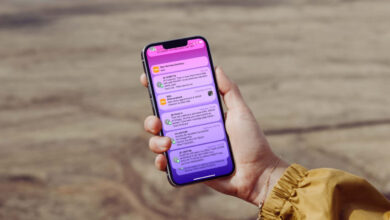

Salam, This is amazing App