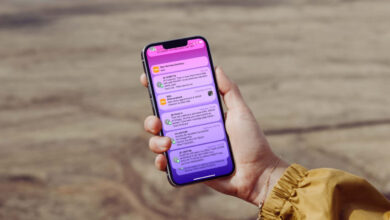What is Google Meet? How to Use Google Meet?

You can find all the details about Google Meet, a business-oriented video conferencing tool developed by Google, on this page.
What is Google Meet? How to Use Google Meet?
Google Meet was a video conferencing solution offered exclusively to businesses by Google. It was made free in 2020 so that it can be used by all users. So, what is Google meet? How to use Google meet? You can find the answers to all these questions here.
Google Meet allows dozens of different people to join the same virtual meeting. As long as they have internet access, people can talk to each other or make a video call. Screen sharing can be done with everyone in the meeting via Google Meet.
What is Google Meet?
Google Meet is a business-oriented video conferencing tool developed by Google. Google Meet replaced Google Hangouts video chats and came with a host of new features for enterprise use. Users have obtained free access to Google Meet since 2020.
There are some limitations in the free version of Google Meet. Free users’ meeting times are limited to 100 participants and 1 hour. This limit is a maximum of 24 hours for one-on-one meetings. Users who purchase Google Workspace Essentials or Google Workspace Enterprise are exempt from these limitations.

How to Use Google Meet?
Google Meet is known for its ease of use. You can learn how to use Google Meet in just a few minutes. Creating a meeting, joining a meeting, and adjusting the settings is pretty simple. You just need to know which setting and how to use it.
- To use Google Meet from a web browser, visit apps.google.com/meet. Browse to the top right and click “Start a meeting” to start a meeting or “Join a meeting” to join a meeting.
- To use Google Meet from your Gmail account, log in to Gmail from the web browser and click the “Start a meeting” button on the left menu.
- To use Google Meet on the phone, download the Google Meet app (Android and iOS) and then tap the “New meeting” button.
After starting a meeting, you are presented with a link. You can invite others to join the meeting using this link. If you know the code for a meeting, you can log in to the meeting using the code. You can change the display settings for meetings if you need to.
How to Create a Google Meet Meeting?
Creating a meeting via Google Meet is quite easy. However, the operations vary depending on the device used. You can seamlessly create a meeting from your computer or phone. What you need to follow for this is quite simple:
Starting a Meeting from a Computer
- Open a web browser on your computer and log into apps.google.com/meet.
- Click on the blue “Start a meeting” button on the top right of the web page that appears.
- Select the Google account you want to use Google Meet with or create a Google account if you don’t have one.
- After logging in, your meeting will be created successfully. Now invite people to your Google Meet meeting using the meeting link.
Starting a Meeting from the Phone
- Open the Google Meet application that you downloaded to the phone.
- If you are using an Android phone, your account will be automatically logged in. If you are using an iPhone, log in to your respective Google account.
- Tap the “Start meeting instantly” option in the Google Meet app and start a meeting.
- Once the meeting has started, invite people to your Google Meet meeting using the meeting link.

What Are the Unknown Features of Google Meet?
To get the most out of Google Meet meetings, you may want to take advantage of some important features. Most users are not familiar with these features. However, by learning these features, you can start using Google Meet like an expert.
- Control feature: You can control audio and video before joining any Google Meet meeting. Enter the meeting link, log in and click “Audio and video control” under the video.
- Layout setting: If you have created a Google Meet meeting and too many people will be attending, you can change the meeting view. While the meeting is open, click on the “three dots” icon at the bottom and then use the “Change layout” option.
- Pinning feature: In meetings with too many people, you may have trouble focusing on the main speaker. Point to the main speaker’s tile and click the “pin” to pin it.
- Recording feature: You can record your Google Meet meeting if you want to use it elsewhere or watch it again later. When the meeting is open, click on the “three dots” icon at the bottom and then use the “Save meeting” option.
- Background change: You have the opportunity to change the background in Google Meet meetings. You can add an image to the background or blur the background. Thus, wherever you are, you ensure that only your face is visible in the camera image.
- Screen sharing: Screen sharing can be very useful in meetings. You can share your computer screen, a browser window, or a browser tab with meeting attendees. All you have to do is click on the “up arrow” sign at the bottom and make a selection.
Do You Need a Google Account for Google Meet?
You will need a Google account to use Google Meet. If you have created a Gmail account before, you can use it directly. In order to ensure the security of users, Google requires the use of accounts to perform end-to-end encryption.
If you do not have a Google account, you can easily create one for free. You can save Google Meet meetings to Google Drive if you need to. All recorded meetings are encrypted and you cannot access it outside of your respective Google account.