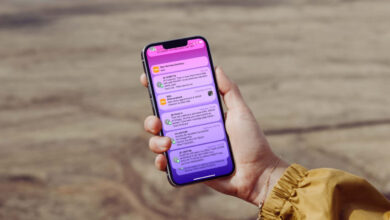How to Use Microsoft Office for Free?
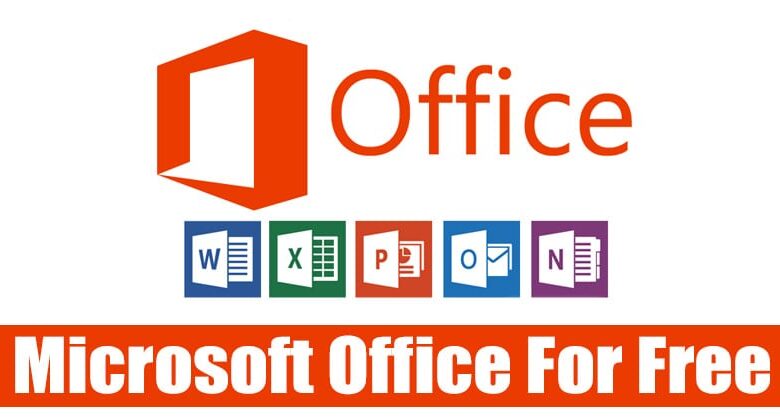
How to Use Microsoft Office for Free?
How to use Microsoft Office for free? In this guide we have prepared for you, you can try the ways to use Office for free.
Microsoft 365, formerly known as Microsoft Office, which has become an integral part of our lives for many years, appeals to a wide audience from students to employees. But how to use Microsoft Office for free? In this article we have prepared for you, we are here with ways to use Office for free.
How to Use Microsoft Office for Free?
- Method 1: Taking advantage of the Microsoft Office student free plan.
- Method 2: Using Microsoft Office web version.
- Method 3: Use a trial version of Microsoft Office.
- Method 4: Use Microsoft Office for free with the mobile version.
If you use office programmes such as Word, PowerPoint or Excel frequently and want to gain full access to these programmes, you have to pay a monthly fee of 398.20 TL. This is a really high price tag for almost all of us, especially students. On the other hand, it is possible to use these programmes completely free of charge.
Method 1: Using Microsoft Office Student Free Plan
- Step 1- Visit the Office 365 website.
- Step 2- Enter your student e-mail address in the box here.
- Step 3- Press the ‘Get Started’ button below.
- Step 4- Confirm the verification email sent to your email address.
- Step 5- You are ready to use it for free.
Many educational institutions allow you to use Microsoft Office software for free. What you need to do is visit the Office 365 education page and enter your student or academic e-mail address in the box on this page.
If your educational institution has an agreement, you can use Office programmes for free. It should be noted that this method is only valid for universities, students and teachers in high school and pre-secondary education cannot benefit.
Method 2: Using Microsoft Office Web Edition
- Step 1- Visit the Office 365 website.
- Step 2- Sign in with the e-mail address you use.
- Step 3- Press the ‘Free Web Office’ button.
- Step 4- You are ready to use it for free.
Regardless of which device you use, you can get help from the free Web Office service. With Web Office, which you can run only through a web browser, you can create, edit or save all popular office software such as Excel, PowerPoint and Word.
What you need to do is visit the Microsoft 365 page and then sign in with an account you use. After that, you should continue by selecting the Free Web Office option from the screen that appears. That’s all! You are ready to use it.
Method 3: Using Microsoft Office Trial Version
- Step 1- Visit the Office 365 website.
- Step 2- Press the “Try Free for 1 Month” button on the screen.
- Step 3- Log in with the e-mail address you use.
- Step 4- You are ready to use it for free!
If you only need Office software for a short period of time, it is also possible to take advantage of the trial version directly. What you need to do for this is to visit the Office 365 page and click the “Try it for Free for 1 Month” button on this page.
After that, log in with an account you use and then download the Office 365 programme to your computer. After this activation, you will be able to experience all Office software such as Excel, PowerPoint and Word for free for one month.
Method 4: Using Microsoft Office Mobile Version
- Step 1- Download the Microsoft Office Mobile application.
- Step 2- Sign in with the e-mail address you use.
- Step 3- You are ready to use it for free!
Microsoft Office mobile applications can be used for free on smartphones and tablets. So if you have an iPhone, iPad, Android smartphone or Android tablet, you can use these programmes for free. So you can create, edit and save files.
What you need to do is to download and install the Microsoft Office Mobile application on your smartphone or tablet from the link below. After that, you can start using it immediately by logging in with an account you use.

How Much Are Microsoft 365 Prices?
- Microsoft 365 Individual Package Price: 1.299,99 TL / Year or 129,99 TL / Month
- Microsoft 365 Family Pack Price: 1,699.99 TL / Year or 169.99 TL / Month
- Microsoft 365 Business Basic Package Price: 108,60 TL / Month
There are multiple options available when purchasing Microsoft Office suites. Each option offers various advantages. For this reason, you can choose one of these options in line with your needs.
The packages offered to users include “Individual Package”, “Family Package”, “Business Basic” and more. The Individual Package, which has a monthly price of 129.99 TL, provides access to Microsoft’s software, including Word, Excel, PowerPoint, as well as one-person use and 1 TB storage space.
The Family Package, which has a price tag of 169.99 TL per month, offers the aforementioned software, as well as use for up to 6 people, up to 6 TB cloud storage space (1 TB per person) and special security features in the mobile application. The Business Basic Package, which has a monthly price of 108.60 TL, appeals to companies.
Of course, in addition to all these steps, you can use some programmes or online services that are alternatives to Microsoft Office. Most of these applications can be used completely free of charge, so you don’t have to pay anything.
Well, what do you think about the subject we have included in our guide to using Microsoft Office for free? Did the information contained here help you? Do not forget to share your opinions on the subject with us and our other readers from the comments tab just below.