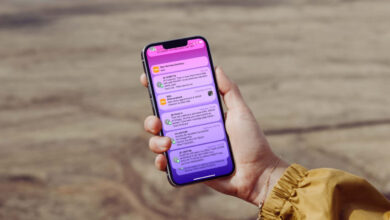How to Use FaceTime on Android Phones?

How to Use FaceTime on Android Phones?
What steps need to be followed to use FaceTime on Android phones? Here’s what you need to do for a video call!
Using FaceTime on Android phones only takes a few steps. In this article, we explained how to use Facetime, which allows video communication with iOS users. You can easily use this feature by following the steps in our guide.
Technology giant Apple has made another important innovation regarding the FaceTime feature with iOS 15, iPadOS 15 and macOS Monterey updates in 2021. Before this innovation, video calls could only be made between devices in the Apple ecosystem via Facetime.
With the innovation that has come in the past years, it has become possible for users in the Apple ecosystem to communicate with people using Android phones and Windows computers via FaceTime.
It is worth noting that the company has not released an application for Android and Windows. Therefore, the only way to use this feature on Android devices and Windows PCs is to use a web browser. If you want to use this feature, you can follow the steps below in order.

Steps to Use FaceTime on Android Phones
- Let Apple user open FaceTime app.
- Select “Create Link”.
- Tap “Add Name” and type a name.
- Choose “OK”.
- Let it choose you to send the link.
- Send the link from Messages, Mail or any other app.
- You will then be invited to a FaceTime call.
- Tap the incoming link.
- Press the “Continue” button.
- Allow microphone and camera access.
- Select the “Join” option.
- The meeting will begin.
- Press the “Leave” button to exit the conversation.
If you are using an Android device or a Windows computer, you cannot initiate a FaceTime call. For this, the Apple user needs to open the application and select the “Create Link” option.
The next step is to set a name for the conversation and send you the link. Tap the incoming link. When you do this, the FaceTime page will be visited via the web browser. Press the “Continue” button.
Allow camera and microphone access. Then select “Join”. If the other party approves the meeting, the meeting begins. You can leave the meeting at any time by tapping the “Leave” button at the top of the screen.

Frequently Asked Questions
We will answer some questions about FaceTime, which is among the best video calling applications.
Is FaceTime Android Paid?
The FaceTime feature is free to use. Therefore, you do not need to pay any fee to make a FaceTime call on your Android device.
What is Required for FaceTime?
In order to use the FaceTime feature on your Android device, an invitation link, internet connection and web browser are sufficient for the call. You don’t need to download any app.
Does FaceTime Charge the Bill?
No, it is not reflected in the phone bill. The FaceTime feature, which allows people to make video calls, is used over an internet connection. Therefore, you do not need to pay any transaction fees.