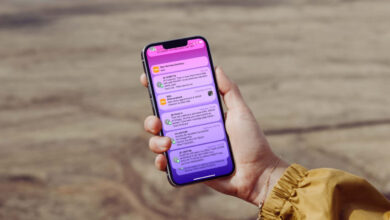How to Set Up PlayStation 5 Parental Controls?

How to Set Up PlayStation 5 Parental Controls
Parents can adjust some control settings on PlayStation 5 to keep their children safe and control spending. Here’s how to do it step by step!
Parents can easily set PlayStation 5 parental controls to keep their children safe in the virtual world. This control limits children’s activities on the console. User profiles are combined for this.
With PS5 parental control settings, children are limited in many areas such as in-game spending and playing time. The majority of parental controls are managed on the web as well as PlayStation. However, new child accounts can only be created on the web.
Adding a Child Account for PlayStation 5 Parental Control
Through the PlayStation 5 child account, children can play their games and save their preferences. At the same time, parental control settings can also be made on this account. The following steps should be followed to add a PS5 child account;
- Avatar must be selected on the PS5 console. For this selection, look at the top right corner on the main screen.
- Click on “Sign Out” to log out of the account.
- Children are given permission to log in to the PS5 console via the “Add User” option. The username and profile picture are also selected here.

How PS5 Child Account Parental Control Works?
Within the scope of PlayStation 5 parental control, children can enter the “Settings” section through the account opened to them. However, they only learn how much game time they have left. Parents can access the controls on the child account as follows;
Select Family and Parental Controls > Family Management and then select the desired child account.
It is possible to view how long children have been playing on PS5, or to give them more time to play. For this, the “Change Play Time for Today” option should be selected.
The “Allowed Games” option can be used to access communication, children’s pending requests for blocked games, etc.
All settings configured via the web can be changed by selecting Parental Controls. These settings can be listed as age restriction, monthly spending limit, etc.
The PS5 account must be PIN protected to prevent children from logging in and turning off parental controls. The following steps should be followed on the PS5 Settings screen for PIN code protection: “Users and Accounts > Login Settings > PS5 Login Password Required”
PlayStation 5 Parental Control via the Web
PlayStation 5 parental controls can be set up via the web. However, family members must be introduced to Sony before proceeding with the settings. The following steps must be followed through the PlayStation Network account:
- Open the “Account Management” page in a web browser.
- Family Management > Set Up Now > Add Child
- In the last step, the parent sets the password, date of birth and e-mail address for the child to log in to the PS5 console.
After the above steps, many parental control settings are displayed, such as the games the child can access on the PS5 console, how to use websites, etc.

The age levels for PlayStation 5 games are determined by calculating the date of birth. Click on “age level” for this setting.
There is also an option to prevent the child from surfing the web without parental permission. Click on “Web Surfing” and “Restrict”.
Children’s use of PS VR2 and PS VR can also be easily restricted under PlayStation 5 parental control. Click the “Restrict” button to block access to PS VR2 and PS VR.
The following settings must be configured for the PS5 parental control setup;
- “Monthly Spending Limit” option should be selected to limit children’s in-game spending.
- “Communication and User Generated Content” option should be selected to prevent the child from sharing screenshots, chats, etc.
Yukarıdaki ayarların ayarlanmasının ardından saat dilimi ayarlanmalıdır. Çocukların ne kadar süre ve hangi saat dilimlerinde PS5’i kullanacağı belirlenir.
Saat diliminin de ayarlanmasının ardından en son aşamada “Onayla ve Kabul Et” seçeneğine tıklanarak PS5 ebeveyn denetim kurulumu tamamlanmış olur.