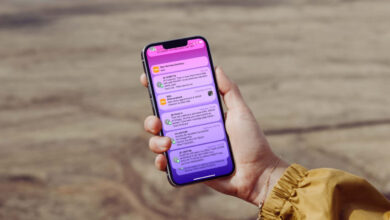How to Recover WhatsApp Deleted Messages?
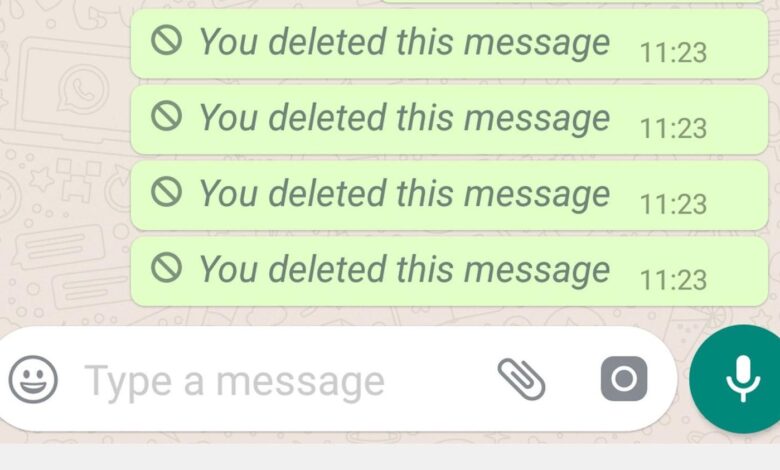
Recovering deleted messages on WhatsApp is fast and easy! It is even possible to restore WhatsApp messages from 1 year ago. We have arranged for you the ways to get back deleted WhatsApp messages.
WhatsApp is the popular messaging application and program that allows us to communicate quickly with our friends, family, lovers, colleagues. Sometimes, we may want to delete a message or chat accidentally or intentionally and then bring it back. Whether you have a chat backup or not, it’s not too difficult to recover deleted messages. In this guide, how to recover WhatsApp deleted messages without backup and with backup? we are telling. If you wish, how to restore WhatsApp messages that are not backed up on Android phones and iPhones? Let’s start with. Next, let’s talk about ways to see WhatsApp deleted messages.

How to Restore Deleted WhatsApp Messages
You can lose your WhatsApp chats in a few seconds. If you accidentally press the delete button or switch to a new phone, you may lose messages. Although WhatsApp does not offer a built-in tool directly to help you retrieve deleted messages, there are several ways to recover these messages. Methods for recovering messages depend on the type of device you are using. For example; The method that works on an Android phone may not work on an iPhone. First, let’s see ways to get old WhatsApp messages back for Android phones.
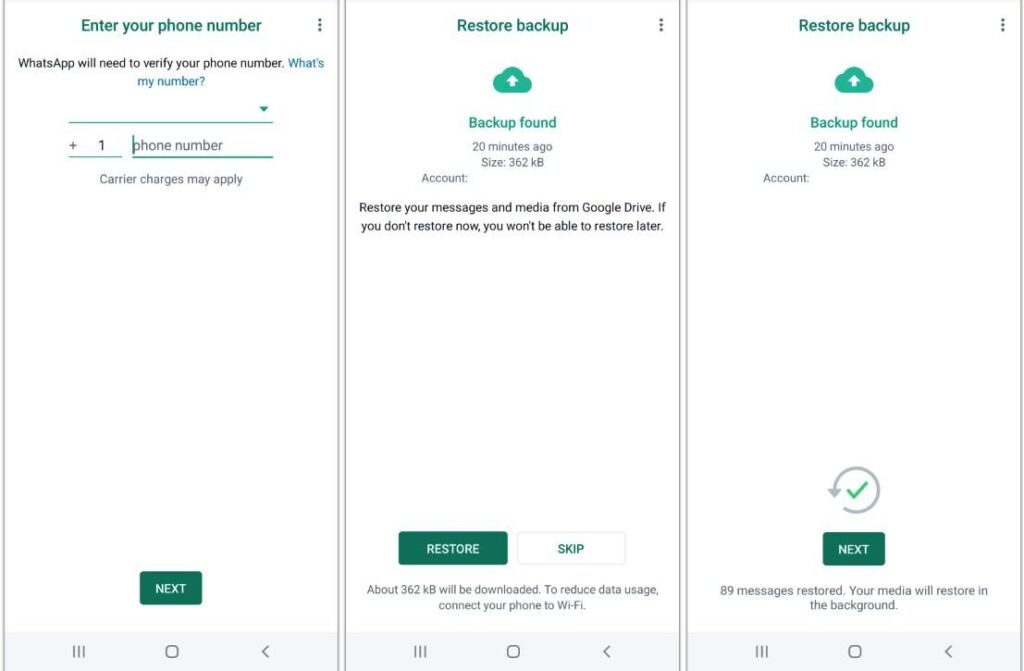
Recover WhatsApp Deleted Messages on Android Phone
- Delete WhatsApp from the phone.
- Download and install WhatsApp from Google Play Store.
- Open WhatsApp and enter your information including your name and number.
- During setup you will be asked if you want to restore your chats from Google Drive.
- Tap on the “Restore” button to start the chats recovery process.
- Follow the onscreen instructions to complete the setup.
- All your old messages and media will be in the chat history.

Recover Deleted WhatsApp Messages on iPhone
WhatsApp iOS app also supports regular cloud backup just like Android. As long as your backup is turned on, WhatsApp stores copies of all your messages in iCloud. You can also see when the last backup was made by going to WhatsApp and opening the Settings section. Restore deleted messages from iCloud is a simple process.
- Tap and hold the WhatsApp icon and tap “Uninstall App”.
- Uninstall WhatsApp.
- Download and install the WhatsApp application.
- Follow the onscreen instructions to recover all deleted messages.
- WhatsApp will display all your deleted messages on the chat page.
- It is very important to ensure enough storage space on your iPhone before you start the process of restoring chat history. If you have twice the storage size of the backup, you shouldn’t have a problem. For example; If the backup size is 2GB, your phone must have at least 4GB of free space.
Is it possible to Restore WhatsApp Messages from 1 Year Ago?
So, is it possible to restore WhatsApp messages from 1 year ago? Yes, there is a way to get old WhatsApp messages back. Of course, if you’ve made a backup, you’ll have a much easier chance of recovering deleted messages. You can restore your chat history to recover deleted WhatsApp chats via Google Drive on Android and iCloud on iOS. If you haven’t made a chat backup, you should use third-party data recovery software like Tenorshare UltData – Android Data Recovery.

How to See Deleted Messages on WhatsApp?
Another method for those wondering: restoring the WhatsApp database. Open your WhatsApp folder using the file manager and enter the Database. Here all the locally saved backup files are in the database. Long press the “msgstore.db.crypt12” file, then tap “Edit name” to rename it to “msgstore backup.db.crypt12”. This will prevent the original file from being overwritten. Then select the last backup file and rename it to “msgstore.db.crypt12”. Now open Google Drive on your phone and then tap the three lines and enter the menu. Tap on Backups and delete your WhatsApp backup. Delete WhatsApp and reinstall it. Since you no longer have a cloud backup, you will be prompted to restore WhatsApp from a local backup during installation; Select the “msgstore.db.crypt12” file and tap “Restore”.