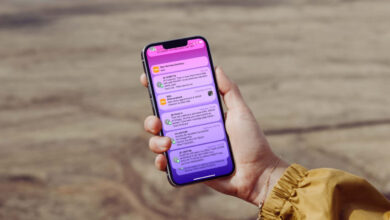How to Create App Folder on iPhone?
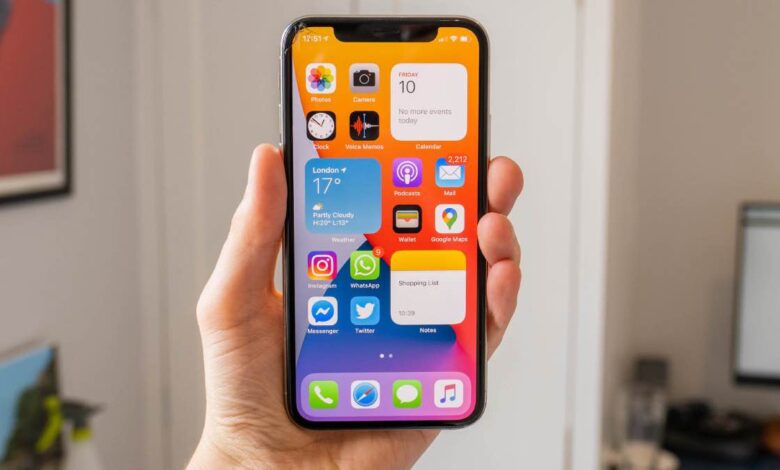
How to Create App Folder on iPhone?
You can make your iPhone more useful by creating application folders. Here’s what you need to know to create app folder on iPhone!
Tired of constantly scrolling and searching for apps while using your iPhone? If your answer is yes, you can eliminate the clutter in the menu by creating various application folders according to its function.
When you categorize your applications with folders that allow you to reach the application you want in seconds, your device will have a more organized menu. The regularity of the menu prevents you from wasting time every time. It also helps the device to work more efficiently.
So how can you create these app folders that organize your iPhone? In a few simple steps, you can group your apps by creating folders for different categories on your iPhone.
You can remove any application from its folder at any time and move it to the home screen or to another folder; You can completely delete a folder you don’t want to use. Here are the steps you need to follow!

How to Create App Folders on iPhone?
- Go to the page you want to edit on the home screen and press and hold the background with one finger.
- Do not lift your finger until the apps start to vibrate.
- You can remove the desired application from the home screen or permanently with the – sign in the upper left corner of the flickering applications.
- You can create your first folder by dragging and dropping a vibrating app into another related app.
- When you drop one application on top of another, a folder will automatically open and these two applications will be included in that folder.
- iPhone can automatically give this folder a name it finds related to apps. You can easily change this name.
- When you press and hold the folder on the home screen, the Rename option appears. Here you can change the name.
- As another method, when you open the folder, you can hold down the folder name in the form of a title at the top, click the x sign on the right, delete the existing name of the folder and write a new one.
- When you’re done, you can save your changes by clicking the Done button or double-tapping the home screen.
If the applications you want to add to the folder are on different pages:
- You need to hold down one of the applications you want to move and drag it to the page where the other one is.
- First of all, press and hold the home screen to make the apps vibrate.
- Then you can take the application to the page you want to move by holding down the application and dragging it to the right or left with your finger.
- You can create a new folder by dropping the application you want to merge on the page you come to.

To remove an application from the folder:
- Open the folder and hold the home screen and wait for the apps to vibrate.
- Take the app you want to remove from the folder and drop it into a space on the home screen.
- If you want this application to be moved to another folder, you can end the dragging process after moving it to the folder you want to move.
- If you want this application to be combined with another application to create a new folder, simply drop the application you dragged into the application you want to group together. This way you can create a new folder.
When you want to delete a folder:
- If you just want to delete the folder and keep the apps, you can click on the Delete Folder button that appears when you press and hold the folder.
- As a result, you will see a warning about the applications in the folder. When you confirm this warning, the applications in the folder will be deleted from the main screen together with the folder.
- However, these apps can be found in the App Archive as they are not permanently deleted.
If you want the apps to stay on the home screen, delete the folder:
- It is convenient to empty the folder first.
- When you move the applications in the folder to the home screen or to another folder, the completely empty folder is automatically deleted.
With these methods, you can easily group your apps into folders on iPhone.
However, it’s worth remembering that the iPhone already does this for you. In the Application Archive section, your applications are waiting for you in a grouped way!

How to Use Folders in the Application Archive?
The interface of iPhone helps users to personalize the device. In order to switch to the Application Archive, you need to go to the last page by swiping from right to left on the main screen.
When you look at the Application Archive, your applications are listed in the folders at the bottom. When you click on the folder to expand it, you have the ability to see other applications in the file.
In the Application Archive section, extensive changes are not made to the folders. However, you can easily find the application you want by typing in the search bar at the top. You can move the application you find to the home page you want with the drag and drop method.
Let’s say you accidentally removed an app from the home screen while deleting a folder. In this case, what you need to do is very simple! You can immediately go to the Application Archive and search for the application you want. You can make the app you find more accessible by pulling it back to the home page or to another folder.
How to Create App Folder on iPhone?