How to Check iPhone Old Notifications

How to Check iPhone Old Notifications
Important but forgotten old notifications can be rechecked on iPhone devices. Here’s how to check old notifications on iPhone step by step!
iPhone users receive a lot of notifications every day from social media, email, calls, and more. Some of these notifications can be forgotten. The i Phone user may even be annoyed by the notifications and turn them off themselves.
But sometimes it may be necessary to go back to old notifications for various reasons. In this article, we will talk about how to check iPhone old notifications.
How to View iPhone Old Notifications?
It is necessary to consider the following methods for viewing iPhone old notifications.
iPhone Notification Center
- The phone is unlocked with a password or Face ID.
- The screen is swiped down from the top center point. This will open the notification center. Search for old notifications through the notification center. The search is done by swiping the screen upwards.
iPhone Lock Screen
iPhone old notifications can also be accessed via the lock screen.
- If the iPhone’s screen is turned off, it should be opened by clicking the home or power button.
- The list of old notifications can be accessed by grabbing the bottom or center of the i Phone lock screen and swiping upwards.
How to Check iPhone Deleted Notifications
Unfortunately, it is not possible to view deleted notifications on i Phone. If notifications are deleted on i Phone, it becomes impossible to view them on the lock screen or in the notification center.
The steps to view notifications mentioned above apply to notifications that have not been deleted. However, “App Notification Badges” can be enabled to see which apps are unread.
After opening “App Notification Badges”, which is located on the top left of the iPhone’s home screen, a small red number will be displayed to let you know how many unread notifications there are.
App Notification Badges does not show deleted notifications on the i Phone, but it does provide information about whether apps have unread notifications.
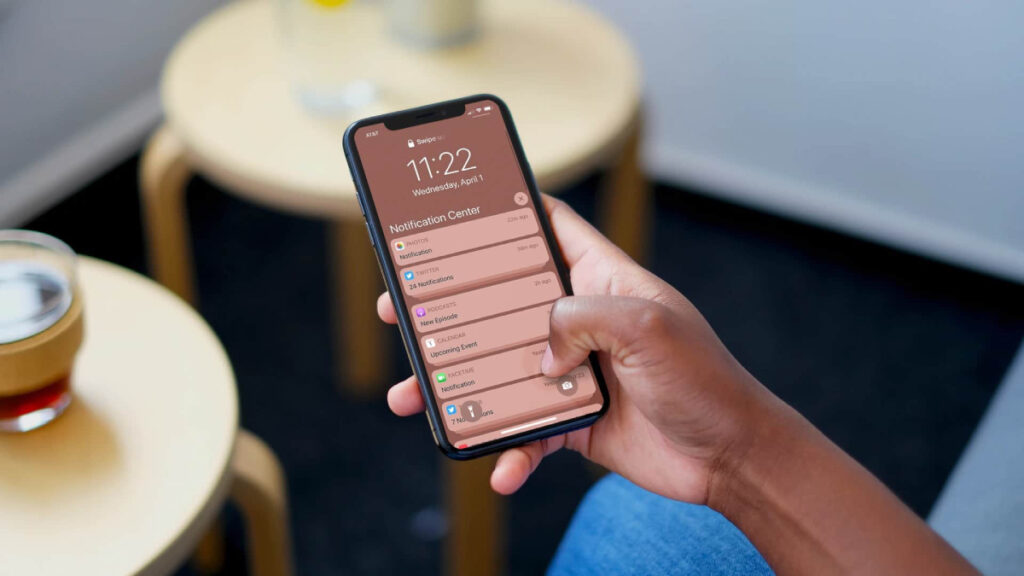
Enabling App Notification Badges
- From the iPhone, go to “Settings”.
- Click on the Home Screen area.
- The Show in App Library option opens. To turn this option on, slide the bar and turn it green.
How to Turn Off Notifications on iPhone?
To turn off notifications on i Phone, open “Settings” and click on Notifications. Press the button with the application whose notifications will be disabled.
The process is completed by clicking on the “Allow Notifications” option. To temporarily disable notifications, the i Phone must be set to do not disturb mode.
Frequently Asked Questions
Here are frequently asked questions and answers about how to check old notifications on I Phone:
- How Long Do Notifications Stay in iPhone Notification Center?
iPhone Notification Center keeps unread messages for 1 week. However, notifications cannot be viewed if they have been read or deleted.
- How to Check Notifications Clicked or Opened on i Phone?
When a notification is opened on iPhone, it is removed from the iPhone Notification Center. There is no way to access and view the opened notification again.
- Where Are Notifications Stored on iPhone?
OniPhone, notifications are stored in the “Notification Center”. i Phone Notification Center can be accessed by swiping up on the locked screen of the device.






