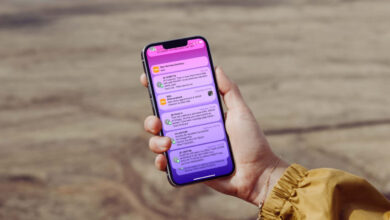How to Encrypt MacBook Folders?

How to Encrypt MacBook Folders?
You can password protect your folders and files on MacBook. In this content, we share with you the steps you need to follow for encryption.
It is very easy to protect the privacy of your data with folder encryption on computers with macOS operating system! You can easily encrypt both your folders and files in different formats on your Macbook in a few steps without the need for any extra software.
To detail the folder encryption process, you can use various programs developed for MacOS compatibility, and you can get different security levels for the file you want.
Folder encryption, which you can do with a few clicks on Windows, may seem more complicated on MacOS at first glance. However, thanks to the tips we will share with you in this content, you can make your folders encrypted in seconds on MacOS.

How to Lock Folder on macOS?
- First of all, set a password for the account you use when turning on the computer from the system settings.
- If you have a password or after creating a new password, open the file location of the folder you want to encrypt.
- When you right-click on the folder to be encrypted, click “get information” if the menu is in English, and “get information” if it is in Turkish.
- In the window that opens, open the Sharing and Permissions tab.
- Tap the lock sign in the lower right corner of this tab. Sign in to your Mac OS X account.
- On the screen that opens, you need to make some adjustments in the authorization list.
- First of all, you need to delete the option defined as personnel by pressing the – button at the bottom.
- Then select No access for the user defined as everyone (everyone).
- In the section where your name is written, select the option to write only.
- After making these selections, click the lock sign in the lower right again and close the lock.
At the end of these stages, your folder will be locked. However, we may recommend that you encrypt your folder for higher security protection. The steps you need to follow for this are also very easy.
By following the tips below, you can fully protect the desired folder with a password only you know.

How to Encrypt MacBook Folders?
How to Encrypt Folder Without Using Programs on MacOS?
- Go to Launchpad and type disk utility in the search field. (If your language is English, you need to write disk utility.)
- Maximize the disk utility window.
- Click on the file option from the top toolbar.
- Go to the new image section from the file section and tap on the blank image option.
- In the window that opens, specify a name and size value for the file you will create.
- The size you enter will determine the capacity of the folder. You can change this value later if you wish.
- Tick Max OS Enhanced (Journaled) as the format.
- You can choose the 128-bit encryption option in the encryption method. You can also take a stronger security measure by ticking the 256-bit option. At this stage, you will be asked to set a password. The password you set is used as the password for your folder.
- A single partition in partition – GUID Mark the partition map.
- Finally, select the read/write disk image option for the image format.
- Pressing Save creates a dmg file in your chosen location.
- Drag and drop the documents you want to open and hide into this file.
- After closing, right click on the dmg file and hit extract.
- After this step, you will need to enter a password when you want to enter the file.

Programs Used for MacOS Folder Encryption
On macOS, it is possible to encrypt your folders without using a program by following the steps above. There are also helpful applications that make the encryption process more practical. Folder Lock, which is among these programs, works in harmony with different operating systems.
In the program, which provides high protection with 256-bit AES technology, you have the opportunity to access all encrypted folders from a single point. Another folder encryption program that you can use on your computers with macOS operating system is Gilisoft File Lock Pro. This program has File Shredder feature. Thus, perfect confidentiality can be provided on shared computers.

Encryption Tips by File Type on macOS
On macOS, you can encrypt the folders where your files are located, or you can encrypt the file itself if you prefer. To encrypt notes, you need to open the note you want to encrypt and click on the lock icon. In this section, when you touch the lock note option, password settings appear.
In PDF files, you need to press the export button in the PDF file you have opened as a preview. At this stage, when you click on the encrypt option and make the password settings, your PDF file becomes password protected. To set a password for other file types, you can check whether the Set Password option is active in the File tab. If this option is active, you can click on it and set the password.